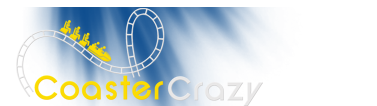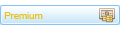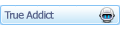After reading the helpful comments made by delousedcoma on my Yatagarasu coaster, I did a forum search on heartline and found that thing called the 'AHG'. I downloaded it, and picked the basics up pretty quickly, but I am having one major problem with it... it makes the track bumpy.
The most noticeable case of this was when I attempted to create a heartline roll. I took a straight piece of track, banked it 360 degrees, and ran it through the AHG. The finished element had the right g forces, but it had huge bumps at every single vertex.
Am I doing something wrong? Is there some special filter or precision setting that I need to change? How many verticies should I use? How do all of you guys create such perfectly smooth heartline rolls?
Board index ‹ Roller Coaster Games ‹ No Limits Coaster ‹ Need help with heartline rolls...
 Wing beat me too it -- glad it worked man.
Wing beat me too it -- glad it worked man.


Need help with heartline rolls...
44 posts
• Page 1 of 2 • 1, 2
Colour the rails red, that should solve it.
Okay, I tried it. When I colored all of the track red, the AHG negated the inversion altogether... it kind of just flipped from right to left hand banking a few times very quickly, without inverting at all. Did I do something wrong again?
Bank the heartline roll to how you want and then colour make the 'main track' colour black.
To get rid of some of the jerks and wobbles, you will have to play with the rail colour which will be the filter value for those segments;
To get rid of some of the jerks and wobbles, you will have to play with the rail colour which will be the filter value for those segments;
The rail color will be read and do the following:
As of version 1.2 the Rail color can be used to set a specific filter amount for every single segment of the input track. To do that the green and blue part of the railcolor need to be 0 while the red part sets the amount of filtering. For example dark red (50/0/0) would force a filter of 50 for the segment. Bright red (255/0/0) would force a filter of 255. Any color of the form (x/0/0) where x can be anything from 0 to 255 can be used, "x" will specify the amount of filtering on the specific segment where this railcolor is set.
As of version 1.2 the Rail color can be used to set a specific filter amount for every single segment of the input track. To do that the green and blue part of the railcolor need to be 0 while the red part sets the amount of filtering. For example dark red (50/0/0) would force a filter of 50 for the segment. Bright red (255/0/0) would force a filter of 255. Any color of the form (x/0/0) where x can be anything from 0 to 255 can be used, "x" will specify the amount of filtering on the specific segment where this railcolor is set.
Remember though -- the AHG amplifies imperfections. So, if you have even a little wobble in your track, the AHG is going to magnify it to match the other settings for that area. So, a smooth track going into the AHG is the key ....
Sometimes the best thing to say is nothing at all.
^I'm using a completely straight piece of track... I don't think I can get it much smoother than straight. [;)]
Depends on the lead in/lead out ... what are the verticees doing before and after the straight piece ... etc. Lots of unknown variables for us to try to decipher and help you solve mate.
Further question though, why are taking a straight piece of track and banking it 360 degrees? Doesn't that bring it right back to a straight piece of track that you started with? Think of the logic in that ... if I rolled a straw 360 degrees, would not the same side be facing up that I started with?![test [lol]](https://www.coastercrazy.com/forums/images/smilies/icon_e_ugeek.gif) Seriously, I know what you are doing so don't respond to that.
Seriously, I know what you are doing so don't respond to that.
OK, so, what about these other verticees you mentioned? Have any of them moved? Are they all equal distances? Do you have different track colorings on the element you are starting with?
Further question though, why are taking a straight piece of track and banking it 360 degrees? Doesn't that bring it right back to a straight piece of track that you started with? Think of the logic in that ... if I rolled a straw 360 degrees, would not the same side be facing up that I started with?
OK, so, what about these other verticees you mentioned? Have any of them moved? Are they all equal distances? Do you have different track colorings on the element you are starting with?
^EDIT: oops, I guess you weren't serious about why to roll 360 degrees. I responded... lol, I'm such a gullible dork. [:p]
The first time, I set all of the segments to black. The resulting roll had the right general shape, but it was bumpy. The second time I tried, I colored it all red like Wing-Over suggested, and the result was a weird series of 2 or 3 painful banking transitions with no inversion at all.
The first time, I set all of the segments to black. The resulting roll had the right general shape, but it was bumpy. The second time I tried, I colored it all red like Wing-Over suggested, and the result was a weird series of 2 or 3 painful banking transitions with no inversion at all.
Do both, colour the spine black, and the rails red.
^Yay! That worked perfectly. Thank you, Wing-Over.
What Tcon said ...
"Garbage in, garbage out"
That's why Elementary, Purg and AHG are like the elite three apps for NL.
"Garbage in, garbage out"
That's why Elementary, Purg and AHG are like the elite three apps for NL.
Thats not 100% true. If the AHG is used in the correct manner it can help bumpy tracks a bit.
i don't get a think of those color codes, can some explain them like doing it to a little kid?

usually if you use the right filter and precision it makes the track smoother out then in. and i just happen to know those numbers hehe
^and i don't, i also don't get the color thingies, so plz SOMEONE, hlp me out

Fine... Why is it always me who ends up helping people with tools? (you know who you are[;)])
Spines:
Black: The segment coloured black will have the same banking on the output track
Red/green: the segment coloured red/green will act as a smooth transition between a black coloured segment and an uncoloured segment, which will have correct banking (0 lats). The red goes after the black, the green before.
Ralis
Red: the segment coloured red will have an exact filter value specific to that segment, which is the amount of red you put into the colour. Pure red (255) gives the maximum possible filter for that segment, 0 would be no extra filtering, 128 a middle amount, etc.
Spines:
Black: The segment coloured black will have the same banking on the output track
Red/green: the segment coloured red/green will act as a smooth transition between a black coloured segment and an uncoloured segment, which will have correct banking (0 lats). The red goes after the black, the green before.
Ralis
Red: the segment coloured red will have an exact filter value specific to that segment, which is the amount of red you put into the colour. Pure red (255) gives the maximum possible filter for that segment, 0 would be no extra filtering, 128 a middle amount, etc.
It is almost like I have seen that very thing -- like in the README file that is associated with the AHG. Geesh ... point them to the manual Wing.
It's not that clear in the manual. It took me something like a month to finally figure all of that out when I started using AHG.
Really? I read the readme and figured most of it out very quickly. I ad to ask Jimmy a few questions, but I founf the manual very helpful.
Good luck with your rolls.
Good luck with your rolls.
I've got the hang of it now. Thanks for your help, everyone. Now I just have to put all of the info to good use... [;)]
http://www.coastercrazy.com/articles/arti ... 10&aid=145 this should help. Always take a look in the articles section.
Good artice... however I was working on a heartline roll, not a 0-g roll. (Now I know how to do both, though.) Thank you for the link. I didn't even know that such a site section existed.
This'll help more then, http://nldc.interfix.net/tutorialid-1.html
Here I go.
You start with a straight segment as such:
Image Insert:

71.83 KB
We then cut it in 4ths - remember to press the I key before each time so that each segment is equal.
Image Insert:

77.24 KB
Cut all segments one more time so you have 8.
Image Insert:

77.41 KB
Now we have too bank the segments. Make sure all have conroll on. I banked them in this order counting the very first segment:
0 = -2 = -25 = -90 = -180 = +90 = +25 = +2 = 0
Image Insert:

50.05 KB
Now lets get to the color codes:
The train will be traveling from right to left so we start with the first segment. Make sure all segments have conroll on since the AHG will create a nasty snap in rotation.
Color the first segments' rails red. This ensures that the filter is ran across the entire element from start to finish ensuring a smooth transition from segment to segment. Leaving the Spine WHITE keeps the banking on the first vertex but also means that the AHG will automatically bank it if it needs too. In this case, it wont need too since its perfectly flat.
Image Insert:

55.28 KB
Now to the second segment - this is where we want the banking to start and thus - the heartlining. Since we will be going from the WHITE spine color to BLACK later on because we need to specify the banking - we need to bridge the gap. This is where we select PURE RED for the spine. The color red you need is already selected. Its 255, 0, 0. Any other red wont work. What this does is create a smoother transition from AHG banked to User banked.
Image Insert:

66.18 KB
So now we will color the next 4 segments spines BLACK. This makes sure that the AHG keeps our banking. Highlight those segments and make the Spine PURE BLACK (0,0,0).
Image Insert:

69.84 KB
Now we will select the 7th segment because we need to go back from the BLACK segments to the WHITE. This is where we use the GREEN color. Make the Spine of the 7th segment PURE GREEN which is (0,255,0) This ensures a smooth transition from User to AHG segments.
Image Insert:

74 KB
Make the last segment the SAME as the first segment.
Save the file. Open it with the AHG.
Make sure, since its a flat segment, that the Exiting speed is higher than the Entrance speed or it will valley. Since ALL the segments I had used a preset filter I dont need to set the filter in the AHG. I do this for all of my tracks.
Image Insert:

85.37 KB
Run the AHG and save as a different file to save the original. IT should look similar to this:
Image Insert:

86.83 KB
Heres a 3d view:
Image Insert:

61.4 KB
Got anymore questions? Ask away.
You start with a straight segment as such:
Image Insert:

71.83 KB
We then cut it in 4ths - remember to press the I key before each time so that each segment is equal.
Image Insert:

77.24 KB
Cut all segments one more time so you have 8.
Image Insert:

77.41 KB
Now we have too bank the segments. Make sure all have conroll on. I banked them in this order counting the very first segment:
0 = -2 = -25 = -90 = -180 = +90 = +25 = +2 = 0
Image Insert:

50.05 KB
Now lets get to the color codes:
The train will be traveling from right to left so we start with the first segment. Make sure all segments have conroll on since the AHG will create a nasty snap in rotation.
Color the first segments' rails red. This ensures that the filter is ran across the entire element from start to finish ensuring a smooth transition from segment to segment. Leaving the Spine WHITE keeps the banking on the first vertex but also means that the AHG will automatically bank it if it needs too. In this case, it wont need too since its perfectly flat.
Image Insert:

55.28 KB
Now to the second segment - this is where we want the banking to start and thus - the heartlining. Since we will be going from the WHITE spine color to BLACK later on because we need to specify the banking - we need to bridge the gap. This is where we select PURE RED for the spine. The color red you need is already selected. Its 255, 0, 0. Any other red wont work. What this does is create a smoother transition from AHG banked to User banked.
Image Insert:

66.18 KB
So now we will color the next 4 segments spines BLACK. This makes sure that the AHG keeps our banking. Highlight those segments and make the Spine PURE BLACK (0,0,0).
Image Insert:

69.84 KB
Now we will select the 7th segment because we need to go back from the BLACK segments to the WHITE. This is where we use the GREEN color. Make the Spine of the 7th segment PURE GREEN which is (0,255,0) This ensures a smooth transition from User to AHG segments.
Image Insert:

74 KB
Make the last segment the SAME as the first segment.
Save the file. Open it with the AHG.
Make sure, since its a flat segment, that the Exiting speed is higher than the Entrance speed or it will valley. Since ALL the segments I had used a preset filter I dont need to set the filter in the AHG. I do this for all of my tracks.
Image Insert:

85.37 KB
Run the AHG and save as a different file to save the original. IT should look similar to this:
Image Insert:

86.83 KB
Heres a 3d view:
Image Insert:

61.4 KB
Got anymore questions? Ask away.
44 posts
• Page 1 of 2 • 1, 2
-
- Related topics
- Replies
- Views
- Last post
-
- different rolls
by Roelywoely » May 4th, 2004, 4:42 pm - 6 Replies
- 1360 Views
- Last post by Roelywoely

May 4th, 2004, 11:19 pm
- different rolls
-
- Heartlined rolls
by coasterman1221 » June 22nd, 2004, 2:02 am - 3 Replies
- 974 Views
- Last post by shortkid422

June 22nd, 2004, 1:19 pm
- Heartlined rolls
-
- Jo-jo rolls in Newton2??
by disaster249 » September 9th, 2011, 7:34 pm - 8 Replies
- 2599 Views
- Last post by RideWarriorNation

September 10th, 2011, 12:08 am
- Jo-jo rolls in Newton2??
-
- Heartline Of X car?
by cooliocody12 » April 6th, 2009, 6:58 pm - 6 Replies
- 1321 Views
- Last post by bobbyjo

April 7th, 2009, 12:21 am
- Heartline Of X car?