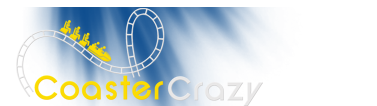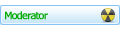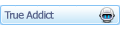Board index ‹ Roller Coaster Games ‹ NoLimits Coaster 2 ‹ Hand building again
Someone else might know if there are tutorials around, but I haven't found any... I have been meaning to make some myself for a while but am having storage issues (i.e. don't even have enough space to make a video before uploading and deleting it from my HD) so I'm working it out.
Until then I would be more than happy to help you with any questions you have about the built in FVD, to the best of my ability.
One thing I will say off the bat is that unlike Newton or FVD, I don't think it's really possible to build an entire ride with the built in console. What I do is either build the lift and first drop or launch and start with the FVD from that point (usually up until the MCBR if applicable and then continuing on after), or sometimes depending on my mood I will only use the FVD for more complex elements. The built in FVD seems to have a little bit of issues handling start-speed values which are very low... I try to start it at a point where the speed is at least 20mph/32kmh.
Anyway, feel free to PM me with any specific questions about the built in FVD or ask them here and I'll do my best to answer.
As for your two in your other post: you don't really set start values besides speed. The first points in the FVD are unmovable, and calculated based on the force at the current last vertex. You can change the speed, which can be easily found using the speed comb (I'm sure you know this, just a reminder). In a way, you can "set" the start values just by making sure the last vertex is where you want it to be, but honestly I find it best to start the FVD on an essentially straight piece of track and then just move the whole element to fix the transition when finished.
You add points to the built-in FVD console by right-clicking on one of the graph lines (red, green, blue) for the type of force you are wanting to change (vertical Gs, lats, and roll respectively). Once you have set the point with a right click, you can left-click and drag it around to where you want. There are also boxes near the bottom of the console which allow you to type in specific values for any selected point, for example, you could select a point and manually say you want it set at 1 second into the element, at 1.8Gs.
Much better!
Hand building again
15 posts
• Page 1 of 1
EDIT:nvm, I'm blind.
looks cool so far
EDIT again: not sure how I feel about the roll after the turn
looks cool so far
EDIT again: not sure how I feel about the roll after the turn
Coaster Count: 582 // Top Five: 1. Helix 2. Nemesis 3. Big Bad Wolf 4. Boulder Dash 5. Balder
Coasterkidmwm wrote:
4 G's to the taint was a bit much for me because I'm not a power bottom like Turbo
Yeah I was questioning that as well
Yea the roll seems a bit out of place in my opinion.
Nice park name, same naming technique as me
Current park WIP
http://www.coastercrazy.com/forums/post372705.html#p372705
http://www.coastercrazy.com/forums/post372705.html#p372705
I was going to ask about the train style but now it makes more sense
What are these for?
I know this isn't exactly related but I was wondering if you can export a track from FVD++ to NL2? I am so bipolar with FVD. I get tired of it but then I want to give it another try.
Idk how much you've fooled around with it, but I've found the in-game FVD to be an excellent adjunct to hand-building. There is no doubt that it's far less powerful and less precise than Newton or FVD++ but it is also much, much easier to use and still very effective IMO. Now that I've been using it for a while I feel like there isn't really anything I can't make exactly the way I've envisioned it between hand-building and the built in FVD panel.
Are there any tutorials for the built in FVD? I just don't know what to plug in for starting times etc. Also idk where to click on the graphs exactly.
I also find Newton2 really hard when I try to use "Multi-Zone Force" mode. It does bug me a lot, because each section tends to go wrong in transitions or get crazy like "I've given up, LOL!  " in my case, by moving sliders for setting angles! I heard "Single-Zone" was now out of place for fine-tuning or shaping tracks, was it true?
" in my case, by moving sliders for setting angles! I heard "Single-Zone" was now out of place for fine-tuning or shaping tracks, was it true? 
-- I was happy to be with NL1. --
Personal coaster count as of 3/2025 -- 222
"500" perhaps by the end of this year.
I will be a Thai citizen if possible in a few years.
Personal coaster count as of 3/2025 -- 222
"500" perhaps by the end of this year.
I will be a Thai citizen if possible in a few years.
Topthrill123 wrote:
Are there any tutorials for the built in FVD? I just don't know what to plug in for starting times etc. Also idk where to click on the graphs exactly.
Someone else might know if there are tutorials around, but I haven't found any... I have been meaning to make some myself for a while but am having storage issues (i.e. don't even have enough space to make a video before uploading and deleting it from my HD) so I'm working it out.
Until then I would be more than happy to help you with any questions you have about the built in FVD, to the best of my ability.
One thing I will say off the bat is that unlike Newton or FVD, I don't think it's really possible to build an entire ride with the built in console. What I do is either build the lift and first drop or launch and start with the FVD from that point (usually up until the MCBR if applicable and then continuing on after), or sometimes depending on my mood I will only use the FVD for more complex elements. The built in FVD seems to have a little bit of issues handling start-speed values which are very low... I try to start it at a point where the speed is at least 20mph/32kmh.
Anyway, feel free to PM me with any specific questions about the built in FVD or ask them here and I'll do my best to answer.
As for your two in your other post: you don't really set start values besides speed. The first points in the FVD are unmovable, and calculated based on the force at the current last vertex. You can change the speed, which can be easily found using the speed comb (I'm sure you know this, just a reminder). In a way, you can "set" the start values just by making sure the last vertex is where you want it to be, but honestly I find it best to start the FVD on an essentially straight piece of track and then just move the whole element to fix the transition when finished.
You add points to the built-in FVD console by right-clicking on one of the graph lines (red, green, blue) for the type of force you are wanting to change (vertical Gs, lats, and roll respectively). Once you have set the point with a right click, you can left-click and drag it around to where you want. There are also boxes near the bottom of the console which allow you to type in specific values for any selected point, for example, you could select a point and manually say you want it set at 1 second into the element, at 1.8Gs.
Thank you so much! Btw can you let me know when you have a tutorial up as i tend to be a visual learner. Thanks for the tips though!
Topthrill123 wrote:
Changed it up.
Much better!
15 posts
• Page 1 of 1
-
- Related topics
- Replies
- Views
- Last post
-
- Hand Building Tips And Or Newton 2 Tips
 by Topthrill123 » June 17th, 2014, 5:52 pm
by Topthrill123 » June 17th, 2014, 5:52 pm
- 15 Replies
- 2447 Views
- Last post by Turbo

June 18th, 2014, 2:20 pm
- Hand Building Tips And Or Newton 2 Tips
-
- Is making coasters with FVD++ harder than hand making them?
by mrcrolly » July 14th, 2014, 5:32 pm - 3 Replies
- 1263 Views
- Last post by TTD03

July 19th, 2014, 10:08 pm
- Is making coasters with FVD++ harder than hand making them?
-
- Help with building a coaster.
by CoasterKappie » April 28th, 2018, 9:32 am - 2 Replies
- 1325 Views
- Last post by mkingy

April 30th, 2018, 2:22 am
- Help with building a coaster.
-
- My Whole Building Process [Turbo]
by Turbo » March 6th, 2014, 4:22 pm - 3 Replies
- 1382 Views
- Last post by Coasterkidmwm

March 6th, 2014, 9:07 pm
- My Whole Building Process [Turbo]
-
- nsd1015's building page
by lol240 » September 2nd, 2017, 4:55 am - 5 Replies
- 2475 Views
- Last post by lol240

September 25th, 2017, 8:31 am
- nsd1015's building page