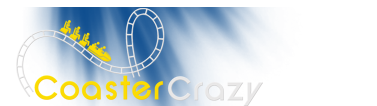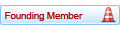I am trying to do some stuff in photoshop 7 to put on the web, but the colors in ps7 look lighter in ps7 than they do in internet explorer or any of the other browsers, so there must have been something I broke in ps7, anyone know where I can change the settings of it to resemble what it really should be and not what ps is telling me, it worked fine up till last week. and I don't remember changing anything. Any info on this is greatly appreciated. Thanks
WWS
Board index ‹ Off Topic Board ‹ Off Topic Discussion ‹ photoshop 7 help
photoshop 7 help
4 posts
• Page 1 of 1
Man...I'm pretty good w/ knowing PS7 but w/ this, I have no answer on what to do...have u tried reinstalling it? Hope that helps...
yeah I have not tried reinstalling it though, haven't had the time ![test [lol]](https://www.coastercrazy.com/forums/images/smilies/icon_e_ugeek.gif)
Sounds like a problem with color management settings. (duh[:p])
First of all, if you have some kind of color management software that came with your graphics card (Colorific is a common one), uninstall it and don;t use it. It will conflict with Photoshops own color management.
Without Photoshop running, go to the Control Panel and you should see something there called "Adobe Gamma", run this, use the step by step wizard and this will create a 'color profile' for your monitor that tells Photoshop how best to display colors on your system so they will match everything else.
It will ask you what kind of phosphors your monitor has at one point, if you don't know don't worry, just leave it at the default, it won't affect things much.
Also on the gamma setting screen (the one where you have to get the solid inner square to match the hatched outer square or something - it helps if you squint a bit to do this part), make sure "View single gamma only" is UNchecked, and Windows Default is selected in the drop down menu (if your running Windows anyway).
On the white balance screen its better to use the 'measure' option than one of the presets.
Once thats done, load up Photoshop, goto Edit => Color Settings... and select Web Graphics Defaults from the first drop down menu, you shouldn't need to worry about the other settings.
Click OK and everything should be fine and dandy.[:)]
First of all, if you have some kind of color management software that came with your graphics card (Colorific is a common one), uninstall it and don;t use it. It will conflict with Photoshops own color management.
Without Photoshop running, go to the Control Panel and you should see something there called "Adobe Gamma", run this, use the step by step wizard and this will create a 'color profile' for your monitor that tells Photoshop how best to display colors on your system so they will match everything else.
It will ask you what kind of phosphors your monitor has at one point, if you don't know don't worry, just leave it at the default, it won't affect things much.
Also on the gamma setting screen (the one where you have to get the solid inner square to match the hatched outer square or something - it helps if you squint a bit to do this part), make sure "View single gamma only" is UNchecked, and Windows Default is selected in the drop down menu (if your running Windows anyway).
On the white balance screen its better to use the 'measure' option than one of the presets.
Once thats done, load up Photoshop, goto Edit => Color Settings... and select Web Graphics Defaults from the first drop down menu, you shouldn't need to worry about the other settings.
Click OK and everything should be fine and dandy.[:)]
4 posts
• Page 1 of 1
Return to Off Topic Discussion
-
- Related topics
- Replies
- Views
- Last post
-
- Photoshop cs4
by RideWarriorNation » October 8th, 2010, 4:09 pm - 24 Replies
- 5436 Views
- Last post by RideWarriorNation

October 9th, 2010, 8:59 am
- Photoshop cs4
-
- I'm getting Adobe Photoshop!!!!
by coolbeans326 » May 14th, 2004, 8:34 pm - 2 Replies
- 992 Views
- Last post by mekid21

May 16th, 2004, 10:32 pm
- I'm getting Adobe Photoshop!!!!
-
- Adobe photoshop 5.0
by -sOul_CreePr- » September 2nd, 2005, 4:25 pm - 13 Replies
- 2082 Views
- Last post by -sOul_CreePr-

September 8th, 2005, 10:35 am
- Adobe photoshop 5.0
-
- Photoshop Creations
by RRollergod » March 7th, 2006, 8:19 pm - 17 Replies
- 2586 Views
- Last post by gouldy

March 9th, 2006, 1:35 pm
- Photoshop Creations
-
- If you like money and Photoshop...
by jimths08 » February 7th, 2008, 6:19 pm - 10 Replies
- 1788 Views
- Last post by Oscar

February 7th, 2008, 10:23 pm
- If you like money and Photoshop...