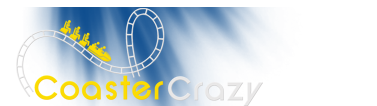ok guys / girls,
you are the experts at this ... how do you place an image file (.jpg , .bmp) on an object ... i have tried to do this in 3ds studio max and no success .... i pressed m to bring up the object color properties and placed an image into one of the windows and tried to apply it to the object but the apply object button is faded so i canot apply ...anyone help me.... i have near enough finished my first track (black hole @ alton towers) and so far it looks good ... just need some final touches .... help please !!
tony[V]
Board index ‹ Roller Coaster Games ‹ No Limits Coaster ‹ how do you place an image on an object ??
how do you place an image on an object ??
5 posts
• Page 1 of 1
In Max, open the materials editor and select one of the default materials (gray balls) or create a new material and you want it to be standard. In the rollouts section of the material editor, click on the Maps rollout and select the diffuse map. Click bitmap in the chooser window, and a file browser window will appear. Select the bitmap (.jpg or .tga) you want to use.
You need to click on the little checkered cube right below the material display, so it displays in the viewports, you will also have to map the material so the image shows properly on the object.
You need to click on the little checkered cube right below the material display, so it displays in the viewports, you will also have to map the material so the image shows properly on the object.
The object creator does not allow the import of 3DS objects. You would have to remake the object in the OC for that to work.
But its not hard to do that
5 posts
• Page 1 of 1
-
- Related topics
- Replies
- Views
- Last post
-
- Mirror Image
by SFMM homie » July 30th, 2007, 11:50 pm - 4 Replies
- 717 Views
- Last post by barone

July 31st, 2007, 1:11 pm
- Mirror Image
-
- How to place new track?
by lpth5 » February 10th, 2003, 6:35 pm - 7 Replies
- 1229 Views
- Last post by lpth5

February 27th, 2003, 11:53 am
- How to place new track?
-
- what kind of place is this?
by zugzug » July 12th, 2004, 8:27 pm - 7 Replies
- 856 Views
- Last post by tarzanman11514

July 12th, 2004, 10:50 pm
- what kind of place is this?
-
- Can't place track nodes
by Poohblah » July 14th, 2005, 9:00 pm - 5 Replies
- 869 Views
- Last post by rob

July 15th, 2005, 8:16 pm
- Can't place track nodes
-
- Mac object help.
by Brtnboarder495 » September 2nd, 2004, 5:30 pm - 1 Replies
- 550 Views
- Last post by coaster_2004

September 3rd, 2004, 3:10 am
- Mac object help.