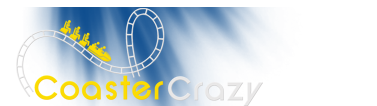Board index ‹ Roller Coaster Games ‹ No Limits Coaster ‹ Track Editing
Track Editing
4 posts
• Page 1 of 1
How do u make the track point (the little blue thing in the editor) the same hight as another???? is it possible? also how do u make a tight curve smooth? for me it like bumby, curves sharpy then straight for a bit, the curves sharply again! One more thing, how do u make loops and the special kinds of loops and curves?
The "track point" you can make the same height as the other pieces of track by going into side view or front view, and raising it by clicking and dragging to the height you want. For the turns, you usually can make 3 segments and make them really smooth. The first segment should be the banking, and when the track starts banking, it curves at the tip, then make the whole turn one segment, having both blue dot banked at whatever degrees you want, then you make the exit, with in the top view should NOT be straight, it should turn a little instead of having the whole turn curve and have a straight exit. If you do not know what I mean by this, PM me and I'll show you an example of it. The reason why your curves are bumby is because of the two end points you get when you click the blue dots, which are the segments, you should drag them out, or in, and play around with it until you get a nice smooth turn. Another thing that may help is using the "con roll" icon. It smoothens out your turns further, but be careful because in a lot of places it can make your track banking a bit awkward, but if used correctly then it should really help. Elements, and inversions : If you do not know how to make a piece of track go upside down or how to shape it like the inversion you want, I recommend you use prefabs first. To do this click file, insert element, and choose the element you want. If you want to make a custom element like a loop, click somewhere in the editor that is a straight piece of track, and then turn it slightly, then go into the side view and make a "C" shape. After you do this, go into the top view and make another straight piece of track, curve it a little, then go into the side view again and mak a backwards "C". In the top view, your finished loop should like a Z. It takes a lot of hard work and practice to make them nice and smooth, and to shape them right, but after a while you will get the hang of it. Hope this advice helps.
ok thankx...ill pm u anyway...there's a couple of thing i dont get...
ok, i got your PM, just leave your e-mail adress and I'll show you an example, or if you have AIM or AOL messenger, I could show you through there.
4 posts
• Page 1 of 1
-
- Related topics
- Replies
- Views
- Last post
-
- 3ds Editing
by tarzanman11514 » November 7th, 2003, 7:36 pm - 2 Replies
- 823 Views
- Last post by Phil

November 12th, 2003, 6:29 pm
- 3ds Editing
-
- Editing G-limits
by Jer » September 2nd, 2007, 12:27 pm - 19 Replies
- 2036 Views
- Last post by redunzelizer

September 4th, 2007, 10:55 pm
- Editing G-limits
-
- Cartexture Editing Program
by Brtnboarder495 » April 9th, 2004, 8:30 pm - 3 Replies
- 686 Views
- Last post by Poohblah

April 10th, 2004, 10:35 am
- Cartexture Editing Program
-
- Editing nodes in top mode
by harvesterofyoursorrow » July 30th, 2005, 9:01 pm - 13 Replies
- 1867 Views
- Last post by tiepilot35

August 1st, 2005, 3:00 pm
- Editing nodes in top mode
-
- Editing and creating car textures
by joebrooks » October 30th, 2008, 5:17 pm - 3 Replies
- 1633 Views
- Last post by Halo364

October 31st, 2008, 5:47 pm
- Editing and creating car textures